How to Track your Campaign’s Links with Google Analytics
Setting up your own tracking links via Google Analytics gives you a way to track your banners’ clicks from your end, as well as any incoming traffic from any link you put out on the internet. This is very important as it gives you data that you can use to justify the resource costs that you’re spending on all of the marketing channels that you’re utilizing.
To set up a link, you need to figure a few things out first:
- Source name – The source of the visitor (we’ll use ‘source’ in this case).
- Campaign name – What will you name the campaign on your end? Let’s calls this ‘campaign1.’
- Medium name – Simply just the name of the medium source. This can simply be titled ‘banner.’
Once you have these names all figured out, you can create the tracking code. You can follow our instructions below, or use Google’s URL Builder, located here. Note that this link explains adding another tracker named ‘content,’ which may help in differentiating ads, but we left it out in our case to make the tracker smaller.
The format of the tracking code is as follows:
?utm_source=SOURCENAME&utm_medium=MEDIUMNAME&utm_campaign=CAMPAIGNNAME
So, your tracking code will look like:
?utm_source=source&utm_medium=banner&utm_campaign=campaign1
The way this works is that you attach the tracker to the end of the landing page you want your banners to link to. Let’s say you want this campaign to link straight to your homepage.
The tracked link to your homepage using the tracker in the previous example would be:
http://www.yourhomepage.com/?utm_source=source&utm_medium=banner&utm_campaign=campaign1
Get it? All we did was add the tracker to the end of your homepage’s link. If you wanted to link the banners to a special landing page, you still just have to add the tracker at the end of the link.
http://www.yourhomepage.com/landing_page.html?utm_source=source&utm_medium=banner&utm_campaign=campaign1
Now, let’s say you’ve sent us the tracked links that you want the banners to direct traffic to. Once one user clicks it, Google Analytics will automatically create the campaign within its platform, and you will be able to start viewing the tracked ReTargeter traffic going to your site. Once you’ve aggregated a bunch of data, you can go into Google Analytics, and check your “Traffic Source.” After clicking Traffic Source, a break down of traffic sources will show up on the left. If you click campaign, you’ll see a traffic report coming from “campaign1.” Within that metric spreadsheet that gets displayed, you can change the “campaign” field to “source,” or “medium,” and see the data.
Great, you’re all set. We know, this is a very lengthy lesson, but definitely a good thing for any business to know, as it gives you a vast amount of data that helps you evaluate each marketing channel that you use.